Is the Windows 10 Start Menu Out of Date? It's time to liven up your relationship with a whole new look
Microsoft plans to release Windows 10 20H2 as a follow-up to the previous May 2020 Update as the year 2020 draws to a close, Windows Latest reports It will not be a major update by any means, but in anticipation of its debut, Microsoft has released Windows 10 KB4568831 (Build 19041423) Here is the information on the new Start Menu update However, in order to take advantage of this update as quickly as possible, you must first activate it
The new Start menu features smaller, less obtrusive tiles and a fresh new look These are not significant changes, but if you did not like the current version, it should be a welcome change If you don't mind editing the registry, you can turn on the new Start menu ahead of the next update
Here's how to try Windows 10's new Start menu ahead of time
Editing the registry is a bit of an advanced procedure, but if you want to make sure you have the new menu setup before it is officially offered Only tackle these changes if you know what you are doing A small mistake can spell trouble for your PC
Back up your registry before you begin work, just in case If you have never done this kind of work before, it is a good idea to wait until the Windows 10 20H2 update
If you are up to the task, you can check out the new Start menu right away by simply following these steps
1 Before editing the registry, make sure the latest update is available: open Windows Update, click "Check for Updates," and select "Show Optional Updates" If build 19041423 is available, select it
If it does not appear, you will need to download it via Microsoft before proceeding
2 Once you have the update, return to the Windows Update menu and install it
3 Open Notepad, copy and paste this particular string into your app:
4 Save the file and give it a meaningful name, but with the extension "reg" at the end
5 Double-click the created file and the registry will automatically change You will need to restart your computer before making any final changes
After restarting, a new Start menu should be in place
Now you can spend some time with this menu before the official release; the set of changes to the Windows 10 interface may not be the most glamorous or exciting, but they are at least a good early preview

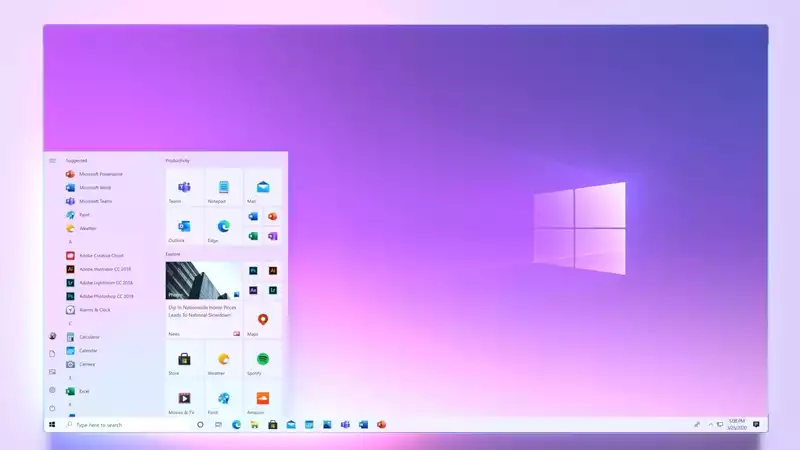
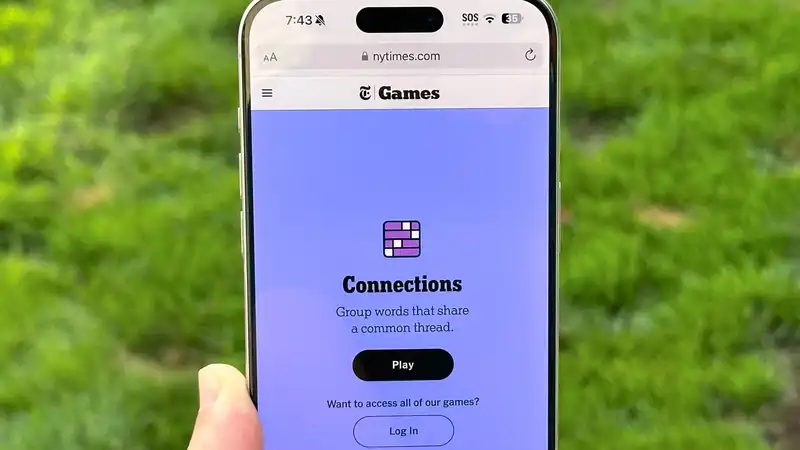





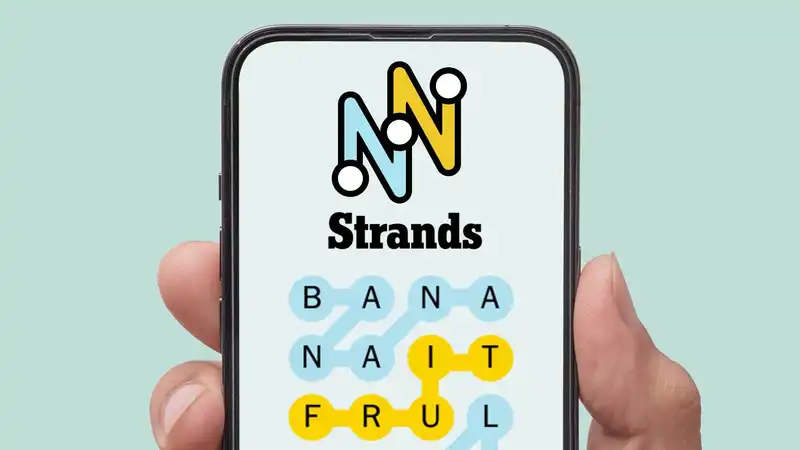
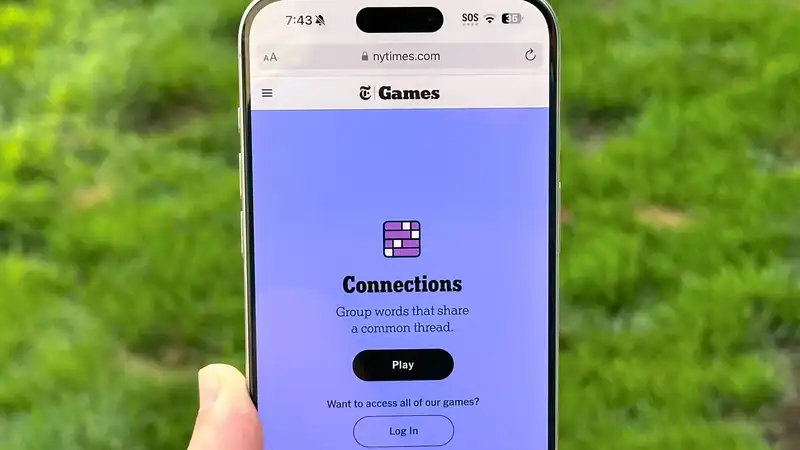
Comments