Apple's recent release of iOS 14 brought a wave of tips on how to create custom iPhone widgets and app icons However, those very cool and personalized custom appicons can seriously slow down your iPhone Why can't we have nice
We can - with a little workaround
First, you can create a custom icon for your iPhone using the shortcut tool Essentially, creating a shortcut allows you to set an icon for any app, from Mail to Clock to TikTok Many iPhone users have created themed app icons for unique home screen ideas for iOS 14
Why does it run slowly? Tapping the custom app icon actually opens the shortcut tool first, then the app you actually want to use When you tap the custom Chrome icon, it takes an extra second or so to actually open Chrome
Not the end of the world, but a bit annoying Apple never intended shortcuts to be used this way, and this is the price to pay for having a custom aesthetic on the iPhone home screen
However, there are several ways to get it all: a beautiful iPhone home screen and fast access to apps
There are two main ways to get around the custom app icons being slow to open the actual apps
The first is to not use the shortcut tool at all
The other way is a trick user tylermaechaelle found on TikTok
This will reduce the transition time from Shortcuts to the app a bit Compare the time to open the app below to the time to open the app above:
Apple may not have predicted the customization trend that accompanied the release of iOS 14, but it is here and happening Hopefully Apple will figure out how to add custom app icons and themes in an official way that doesn't slow down the iPhone Or release a fix to make the shortcut tool faster

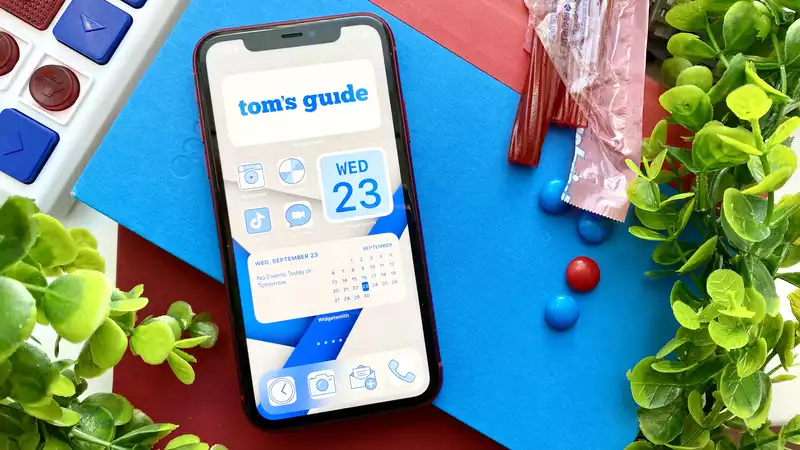
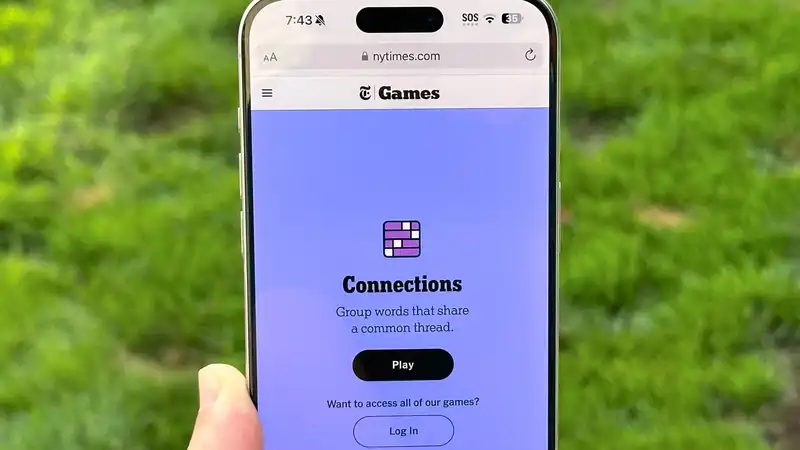





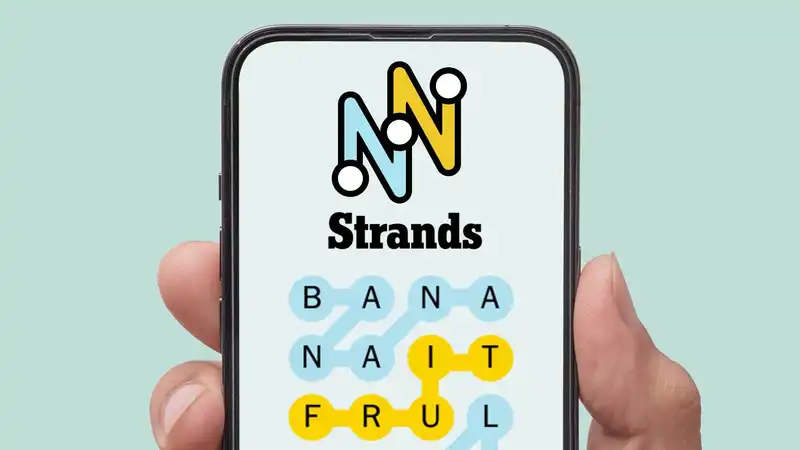
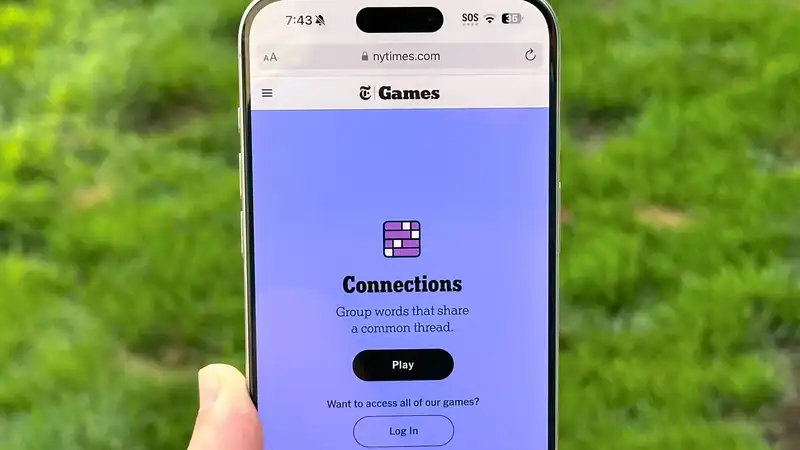
Comments