If you're a heavy user of Google Chrome, you've probably been frustrated by its slow performance As the world's most popular browser, it is not uncommon for Chrome to become sluggish when dozens of tabs are open
Google's own advice to close all unused tabs to minimize system load is effective, but it is hardly the most convenient solution to this problem For some reason, you may want to keep dozens of tabs open Maybe you want to pull in data from multiple sources or leave something in the background to look at later (and don't want to create temporary bookmarks)
That's where this super-convenient Google Chrome extension comes in: called Auto Tab Discard, it allows you to efficiently manage your browser tabs and improve performance, It is completely free
The extension allows you to "discard" tabs instead of closing them The main difference between the two states is that destroying a tab does not close it completely, but essentially pauses it for later use
When a tab is discarded, it is still present, but it is not draining system resources to the same degree as when it is placed in the background When returning to a destroyed tab, the page is reloaded from where it left off, and any text or interactive elements entered are also returned
Important tabs that need to be accessed frequently can be set to "always" be open You can also quickly close tabs that are no longer needed at the touch of a button; one of Auto Tab Discard's strengths is the number of options available
If you want to see Auto Tab Discard in action, you can see its streamlined interface and functionality in the video review below; it has been downloaded over 80,000 times and is a well-tested extension
While tools like Auto Tab Discard keep browsers speedy, it's also worth making sure your actual device is working fine We have a handy guide on how to speed up Windows 11 and how to speed up Windows 10 And if you're browsing on a mobile device, we also have a walkthrough focused on how to speed up Chrome on Android


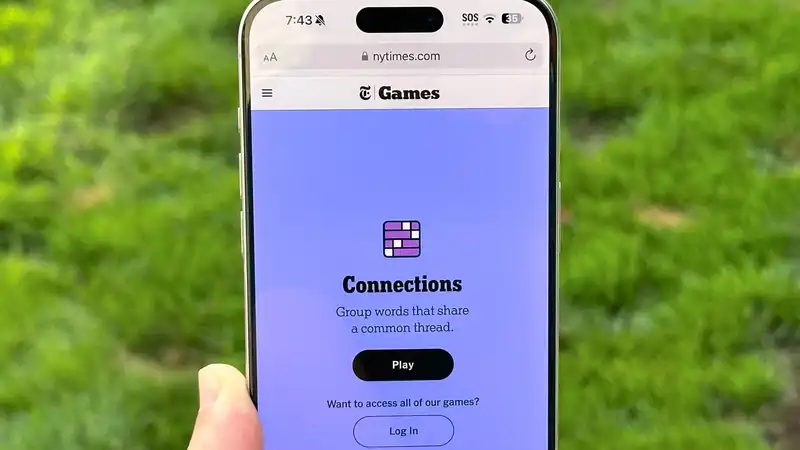





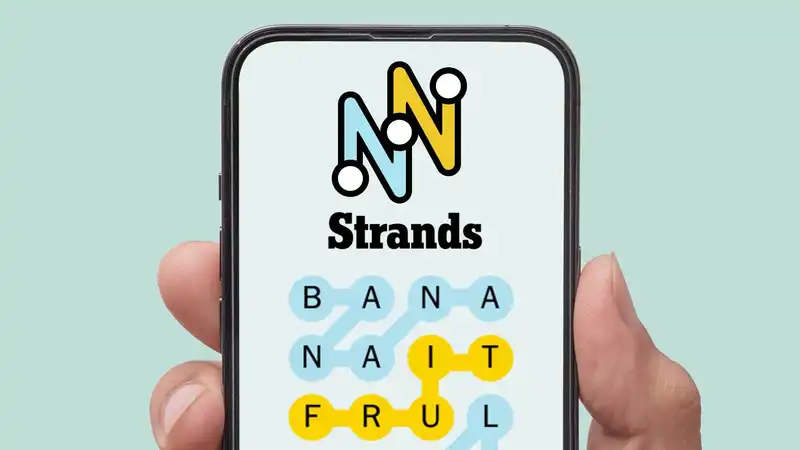
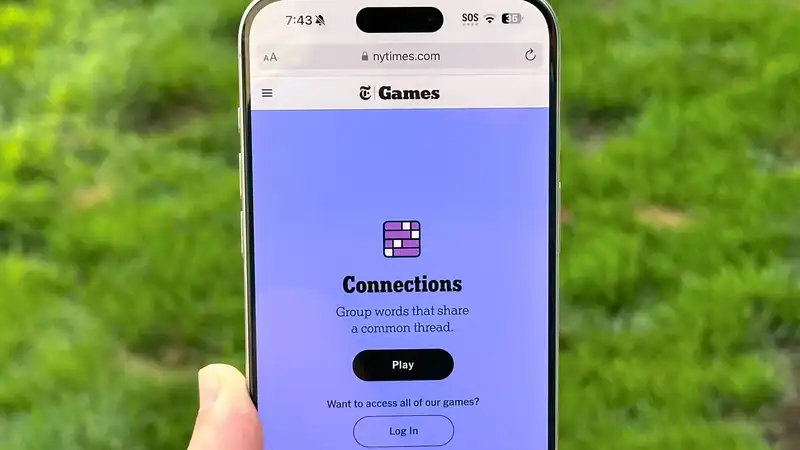
Comments