The Samsung Galaxy Note 20 Ultra has many notable features, including an improved S Pen, 120Hz display, and 50x space zoom camera. But the most exciting feature for me is the DeX mode, which is a significant upgrade on this large-screen phone.
For the first time, DeX will be completely wireless on Samsung phones, offering a desktop-like experience on your TV and allowing you to run multiple apps simultaneously on the big screen. You can also stream movies, videos, or games to your TV, though the latter proved difficult; here's what wireless DeX mode looks like on the Galaxy Note 20 Ultra.
To get started, simply swipe down from the top of the Note 20 Ultra's display and press the DeX button. From there, it begins searching for nearby TVs and streaming devices that support the Miracast standard. I ran wireless DeX mode on a 55-inch TCL Roku TV, Amazon Fire TV Stick, and Roku Streaming Stick Plus, but used the TV most of the time.
When connected to the Roku TV, the Samsung DeX logo splashed on the screen and the desktop environment appeared. On the screen were the file, gallery, Google Apps, and Play Store app icons, but other apps could be added to the desktop.
I started by turning the Galaxy Note 20 Ultra into a virtual mouse. After connecting it to the TV, swiping down from the top of the screen activates the virtual touchpad. To move the cursor, I simply swiped my finger across the phone's display. The movement was a little slower than expected, but I had no problem selecting icons or opening apps. [Images taken with the Note 20 Ultra's camera can be viewed on the large screen. You can also use the app to put the phone into full-screen mode, but I had to tweak the phone's settings. Trouble was, sometimes the app had to be restarted to go full screen. Still, it was cool to be able to scroll through the gallery and show my kids the pictures I took on TV.
I also ran a few other apps, including Twitter and Netflix. The desktop allows you to run several apps at the same time, so it really feels like you are multitasking. This is something you can't do with AirPlay on the iPhone. Streaming Netflix from my phone to my TV was also cool, and performance was fairly consistent while watching an episode of "Umbrella Academy."
I wanted to see if DeX mode would allow me to play games on my 55-inch TV, so I paired the PS4 controller with the Galaxy Note 20 Ultra via Bluetooth. I then launched a few games to see how well DeX mode could handle them.
First, we played "Fortnite" to see if our 12-year-old could control the game as well as he usually does on the PS4. Overall, the on-screen action remained fairly smooth, but there was some pixelation here and there. Also, the PS4 controller did not respond as instantly on the Note 20 Ultra as it did on the console. Still, we were impressed with how well this experiment worked.
Playing Asphalt 9 was a different story. With more fast-paced action, the gameplay stopped several times during the race, making it difficult to stay on course. Also, the graphics sometimes appeared blotchy.
The software on my Galaxy Note 20 Ultra is not the final version, so I am not yet ready to make a final judgment on how well the wireless DeX mode works. But being able to transfer apps to a large-screen TV without a dock or dongle and enjoy a multitasking desktop environment is a big step forward. We would, however, like to see smoother cursor movement and more stable gameplay.



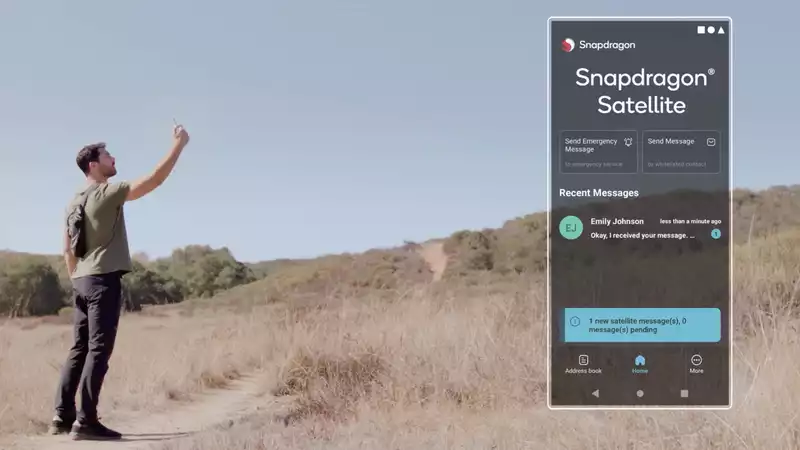
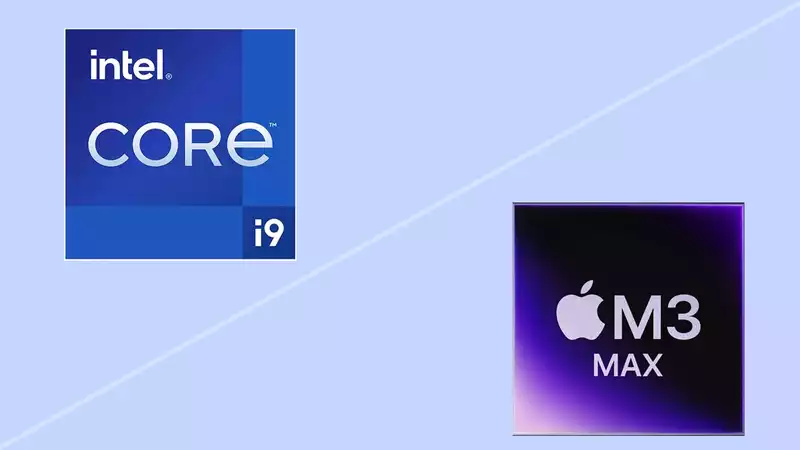



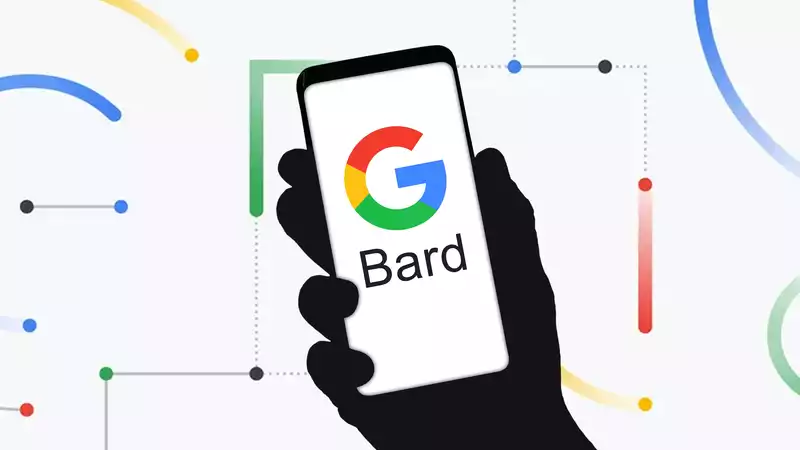

Comments