Update: Samsung Galaxy Note 20 Ultra Review Posted
If you're still deciding between the Samsung Galaxy Note 20 Ultra and the Galaxy S20 series, there are plenty of differences to consider: the Note 20 Ultra has a snappier Snapdragon 865 Plus chip, a more dynamic 120Hz display, and a dedicated autofocus sensor for the camera, but the S Pen remains the biggest reason to buy the Note.
With the Note 20 Ultra, Samsung has included a wide range of upgrades to the S Pen. The most notable change is a 9ms faster response time, but there are many other new features worth a look; after using the Galaxy Note 20 Ultra for over a week, here is my take on the S Pen enhancements.
The Galaxy Note 20's 120Hz screen refresh rate, combined with the faster 9ms response time of the S Pen itself, gives me the best writing experience I've had with a mobile device.
Whether I was taking notes or trying to draw, the overall feel was completely smooth and I almost forgot I was writing on the screen. My only complaint is that some of the buttons at the bottom of the screen in the Samsung Notes app are a bit too small, especially considering that we are working on a vast 6.9-inch display
When I saw the new gesture options on the Galaxy Note 20 Ultra, I initially scoffed: called Anywhere actions, they allow you to perform advanced gestures in addition to the traditional options, such as long-pressing the S Pen button to open the camera app.
The new S Pen gesture allows you to draw in the air to activate various shortcuts. For example, you can draw a right-pointing arrow to go "Back," a right-pointing arrow to go to "Recent Apps," and a small rainbow to go to "Home." My favorite gesture is "Screen Write," which allows you to capture a screenshot and add annotations.
If you like to use the S Pen to take notes in meetings or classes, the new Audiobookmark feature is quite useful. By pressing the paper clip icon, you can start an audio recording while taking notes. You can also click on a given word to review your notes and see what was spoken at a given time.
Samsung makes it easy to save notes and find them later, no matter which device you are using. There is a new PC-like folder structure for organizing your notes. Just tap the menu (three vertical lines) button, tap "Edit," and select a folder; with the Samsung Notes app, you can easily access all your notes from any other device, including tablets and PCs.
If you tend to write a little crooked, there is a new autocorrect button in the Samsung Notes app that recognizes the direction and line pattern of your handwriting and tries to straighten it. Select the area you want to straighten. This feature works, but I have not noticed any dramatic improvement.
Other S Pen upgrades include the ability to import PDFs for annotations, new template options, and PowerPoint export.
Even if you don't always use the S Pen on the Galaxy Note 20 Ultra, you'll appreciate all the upgrades Samsung has included for this flagship. I found myself using gestures more than I thought I would, and I especially like the voice sync feature that reminds me of the Livescribe pen. Also, the Note 20 Ultra with its 6.9-inch display gives me a larger canvas than ever before.



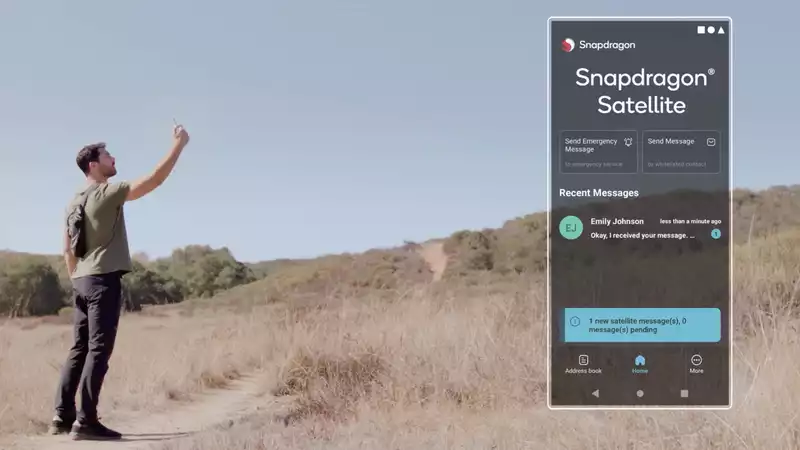
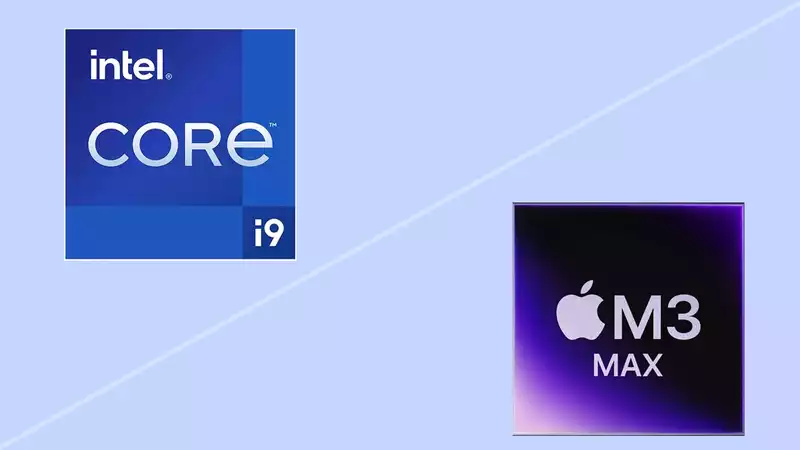



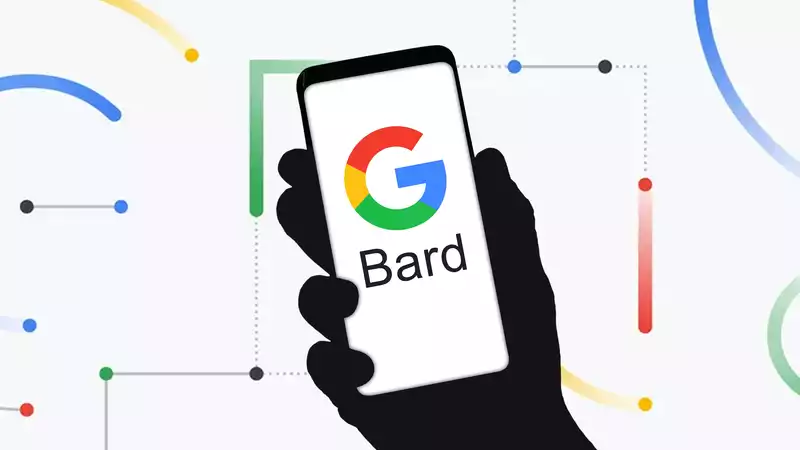

Comments