The latest version of Windows 10, version 2004, is experiencing additional problems. Currently, Internet connectivity on devices with LTE cellular modems is being dropped and some Lenovo ThinkPad laptops are crashing.
"After returning from sleep or hibernation, certain WWAN LTE modems may show no Internet in the Network Connection Status Indicator (NCSI) in the notification area and lose Internet access," Microsoft said yesterday (August 31), warned in a support document.
It added, "To protect your update experience, we have applied a compatibility hold from the Windows 10, version 2004 offering to Windows 10 devices with the affected WWAN LTE modem driver installed until the issue is resolved." He added.
In other words, these devices will not be able to obtain version 2004 for the foreseeable future.
Meanwhile, Lenovo stated in its own advisory that "after installing the August 2020 cumulative update for Windows 10 version 2004, users may notice one or more of the following symptoms: at startup: ..... . blue screen of death (BSoD) when starting Lenovo Vantage [or] when running Windows Defender Scan"
.Lenovo also lists problems with login using Windows Hello facial recognition, infrared cameras, and the Intel Management Engine.
Bleeping Computer noted that it would "not be surprised" if Microsoft suspended Lenovo ThinkPad upgrades due to these errors.
All Lenovo issues, including the BSoD issue, can be avoided by adjusting Windows 10's virtualization feature: go into the ThinkPad's BIOS/UEFI settings, Security, Virtualization, and "Enhanced Windows Biometric Security" Disable.
As for the LTE modem issue, Microsoft says it is "working on a resolution" and estimates that it "will be available in late September."
Microsoft cautions owners of PCs with LTE modems not to attempt to manually force an upgrade to 2004. However, if you are an owner of an affected device and have already upgraded and encountered this problem, Microsoft states that using the Roy Trenneman solution in Airplane mode will solve the problem.
"To do this, select the Start button, type 'Airplane Mode' and select it," Microsoft said. "In the settings dialog, toggle Airplane Mode on and then off again. You should now be able to connect as expected.



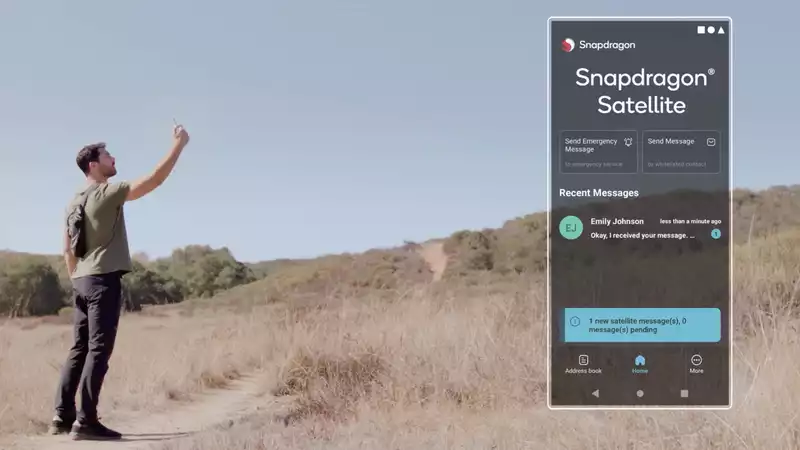
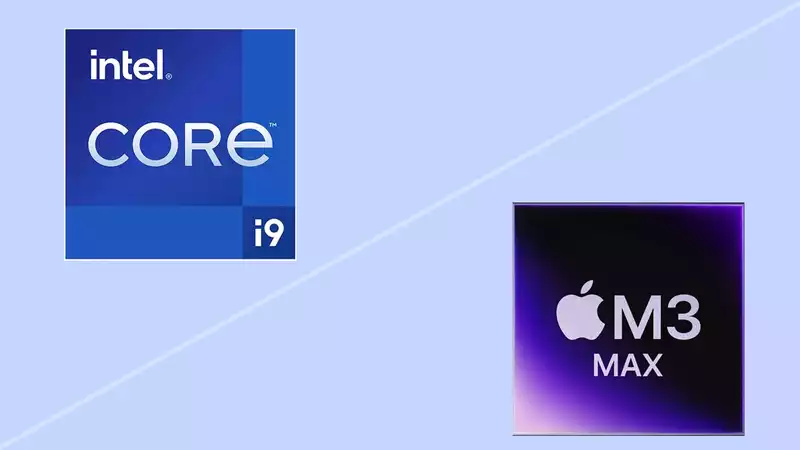



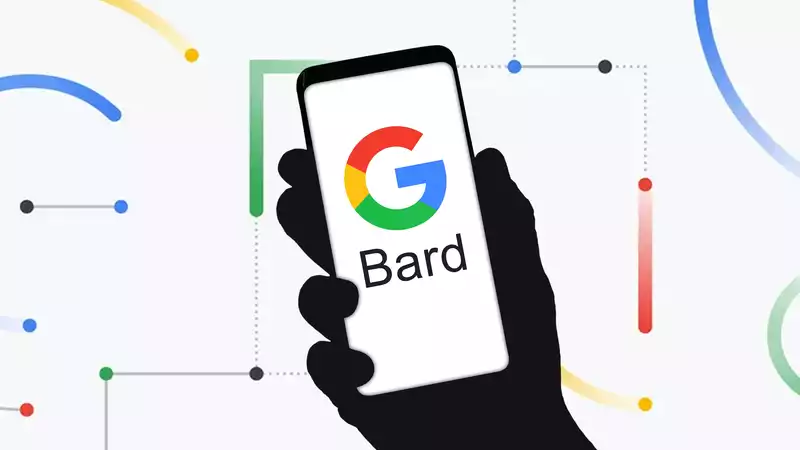

Comments